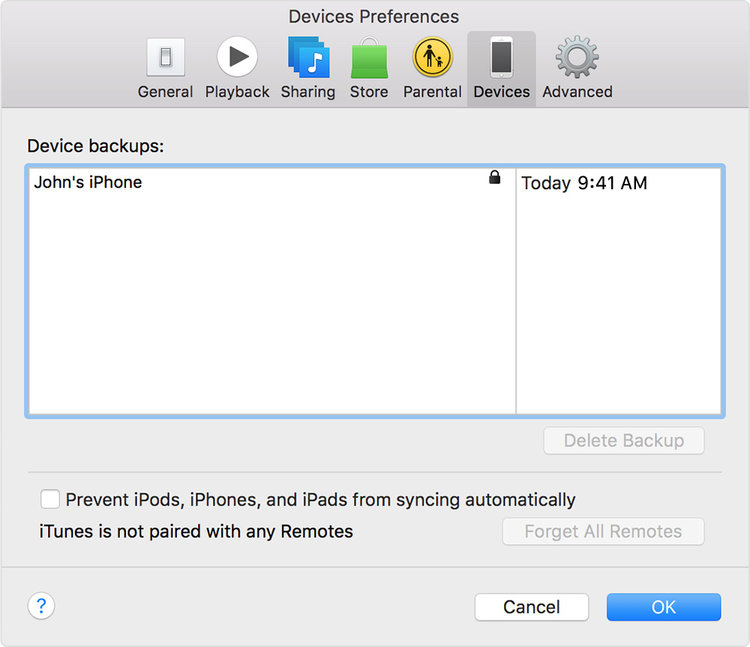How to backup your iPhone
Category : Blog
By: Eyal Gallico, owner of TopMac
So a good friend of mine brought up this issue. He is a techie guy, and still had some problems backing up his phone data. This article is dedicated to him, and for you, iPhone users who have a Mac or Windows.
iOS has two options to back-up your iPhone, iPad or iPod. The first and most thorough method is to use the iTunes software. Your Mac has it preinstalled and you can get windows from here.
After you install the software, plug your phone into the computer. Your iPhone will show up on the left side. Choose your backup destination. The backup can be very big, so consider your options.
iCloud – will back up to Apple cloud and will use your storage capacity.
This Computer – will save a local copy to your computer, This option saves your wifi, alarm clocks, Bluetooth and much more.
Click the “Back up Now” button and let it run.
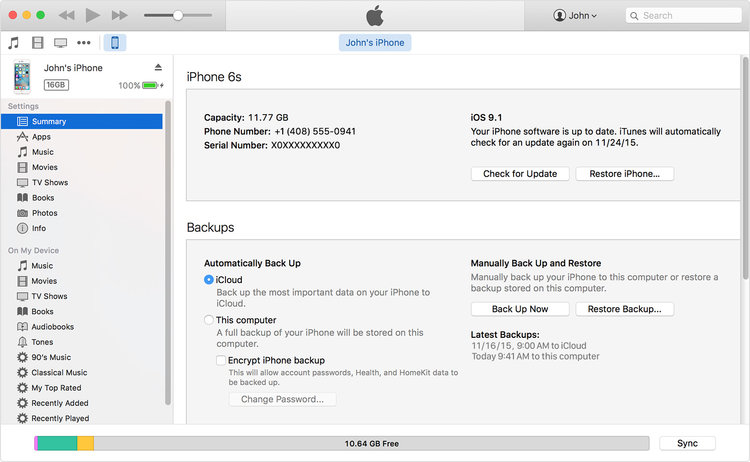
You can restore in the same way, if you already have a backup setup.
After the process ends, you can see if your backup finished successfully in iTunes Preferences > Devices.
You should see the name of your device with the date and time that iTunes created the backup.
If you encrypted your backup, you should also see a lock beside the name of your device.
It’s always a good idea to have at least one backup on your computer in case something happens. And we all know that things happen when you least expect it!
Images are trademarks of Apple Inc.